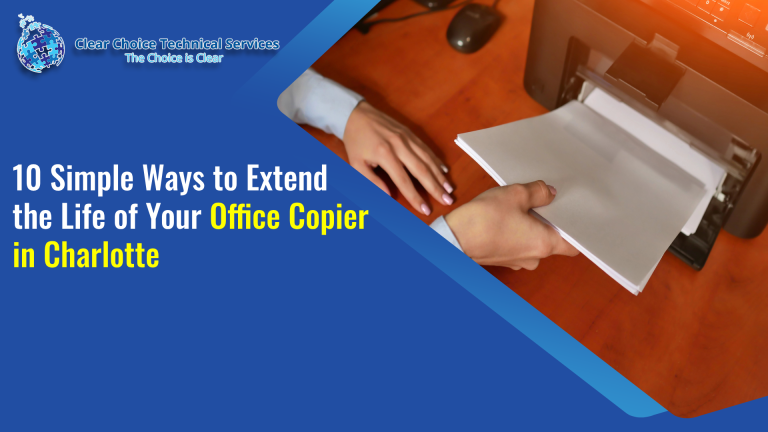Scanners and copiers work similarly, but their output is different. Documents are copied straight onto paper using a copier. It can duplicate enormous volumes of documents at once without the use of a computer. Conversely, a scanner makes digital versions of documents stored on your computer.
The Value of Digitizing Files
By digitizing files, businesses can clear out their offices and save space. Digital files make it less likely that important information will be lost forever if the papers get lost or destroyed. Also, they save their employees a lot of time by eliminating the need to sort through boxes of documents when they need to find a file.
As more companies switch to digital work, scanners will become as common in offices as computers. But organizations are also switching from stand-alone scanners to multifunction devices (MFDs). MFDs combine the functions of devices like printers, scanners, and copy machines.
Essential Guide on Scanning Documents with MFDs
MFDs can be challenging for first-time users to figure out how to use because they do so many things. If you are having the same trouble, here is a guide on scanning documents with copy machines or multifunction devices.
Step 1: Put Paper on the Scanner (Flatbed vs. Feeder)
You must lift the copy machine’s cover and put the paper on the glass plate.
- Flatbed Method (Glass): Make sure the side with the texts or images is facing the glass. Close the top slowly so the paper does not move. (Use this for thick or single documents.)
- Feeder Method (ADF): Here, the side with the print should be on top. You should use the feeder tray if you want to scan several pages, as all the documents can be loaded at once. (Use this for multi-page documents.)
Step 2: Initiate the Scan
Tap the ‘SCAN’ button. Once you tap the scan button, the machine will begin to scan your documents.
- On some scanners, the controls to initiate a scan are located on the machine itself—hit it to send the document to your computer.
- If not, initiate the scan from a computer application. Some copiers include scanning software that automatically saves your document copy as a file or emails it as an attachment.
Step 3: Select the ‘PREVIEW’ Menu
This enables the scanned output to be viewed. It is comparable to the print preview function available when printing documents. If you are unhappy with what you see, you can make the required changes. You may proceed to the scanning stage and save your documents if everything is satisfactory.
Step 4: Print or Send the Scanned Copy
Once you have finished scanning the document, you can now print the file. You can change the color, brightness, and contrast of the scanned copy if it is saved as a photo and not a document.
- Scan and Send: Once you put the originals on the glass scanner, you can click the scan and send button to begin the scanning process and send your documents through email.
- Older Models: On older models, you could not send scanned documents by email. Instead, you have to save the file on your computer, and you can attach it to the email and send it to your desired recipients.
Conclusion
You can precisely use the scanner as a copier, since they function in similar ways. Remember that different brands and models of multifunction copiers have various features. So, it is possible that some of the steps listed here won’t work for your copy machine. If this is the case, try looking at the manual for your copier or asking a professional for help.
If you plan to get copiers for your office in Charlotte, you can opt to buy copiers or lease copiers in Charlotte. Charlotte Copier solutions provide the best value.
If you plan to get copiers for your office in Charlotte, you can buy copiers or lease copiers in Charlotte. We can give you options for getting the copy machine that you want. You can contact our local copier leasing services department in your location.
For all services in Charlotte, call Clear Choice Technical Services:
- Phone: (704) 266-3866
- Our personnel for copier leasing in Charlotte will assist you. If you are ready to start the process, request a quote today.
For dedicated Copier Repair Services in Charlotte, please visit our Repair Services Website for immediate assistance. Our network is powered by Clear Choice Technical Services.